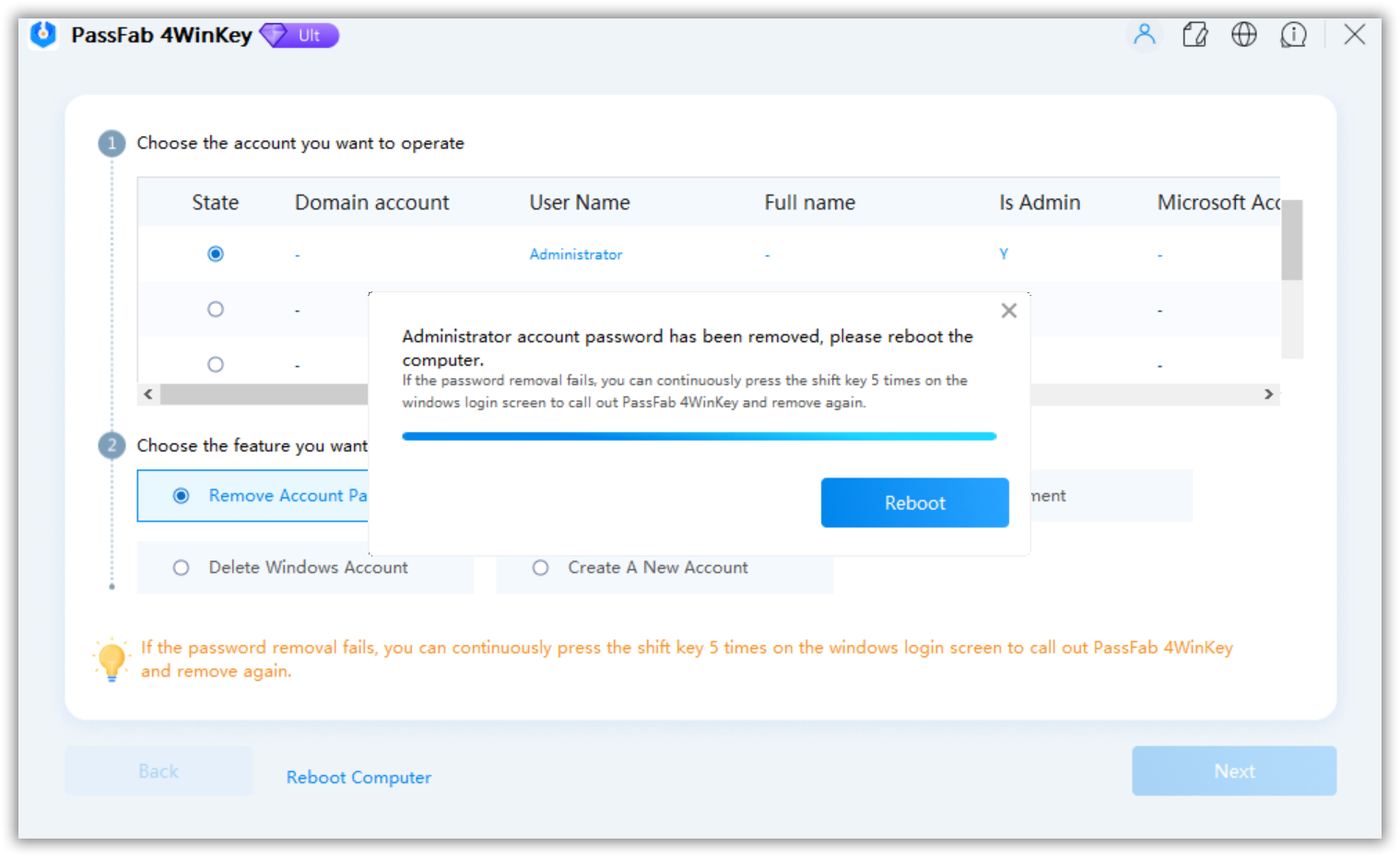For many reasons, people today use long, strong and secure passwords to lock their computers and laptops to prevent unauthorized access. As a result of the difficult password, one can easily loss the access to his laptop and will be searching “I forgot my laptop password” in the internet.
Also, people do change their password regularly and that can be a good reason to forget the password of your PC. You may be worried that “I forget my laptop password windows 10”. Relax its no longer a big deal to unlock laptop when you forget the password. How to fix ‘HP Laptop Wont Turn on but power light is km
Part 1. How to Reset Laptop Password If You Forgot It
There are several options to reset your forgotten password, as there are several options to access your laptop. To forget the password of your laptop is as not having a laptop as you will have to recover lost password or reset your laptop before accessing your laptop.
Without opening your laptop, you won’t access your personal data and documents stored in it. And if you have a password reset disk on your laptop, you find it simple to open your laptop without password. How To Connect Phone To Laptop & Share mobile hotspot
If your laptop is locked out as a result of forgetting password, some people might look for after-sales service or take the laptop to computer repair shops. Some might even go for system reinstallation or factory reset. This is really not necessary. You can unlock a locked laptop without password, by resetting or removing the forgotten password and having all data secured.
Tips: The following tips work fine for Windows XP/Vista/7/8/10 running on most of laptops and desktop computers, including HP/DELL/LENOVO/SONY/ACER.
Solutions for Windows 8/8.1/10 Laptops:
Method 1: Reset forgotten laptop password with Microsoft account
- On the login screen, input your Microsoft account user name. If you have many accounts on the laptop, choose the one you want to reset.
- And then click “I forgot my password” under the password text box.
- On the “Retrieve Your Account screen,” type the characters that appear in the box below and select Next.
- On the “Verify your identity” screen, choose either to receive your security code as an e-mail or text message. If you select text message, enter the last four digits of your phone number and click “Send code.”
- When you receive the code as text or e-mail on your mobile device, enter it and proceed.
- On the “Reset your password screen,” setup a new password and confirm the password. Select Next again to go back to the login screen.
- Log in with your new Microsoft password.
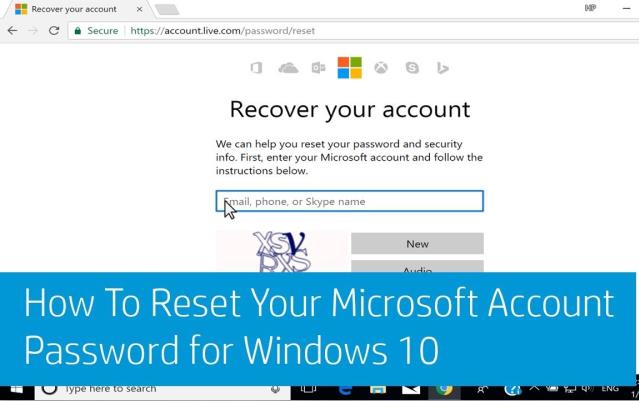
Method 2: Now reset the password of the laptop with the pin code
When you forgot your password on your local account but remember the PIN. How To Install HP Laptop Hard Drive Replacement
Login to Windows 10 using your PIN code and then reset your password in one of two ways. Similarly, you can reset Windows 10 password without providing your old password.
Solution 1: with a command prompt
Step 1: Open a command prompt as an admin.
Step 2: Enter net user <username> <password> and hit Enter. Note: replace the <username> with your username and replace the <password> with your new password.

Solution 2: with users and local groups
Step 1. Open local users and groups.
Step 2. Click on the “Users” folder to view all users, right-click on the user whose password you have forgotten and select “Set password.”
Step 3. Click Continue and set a new password for the user.
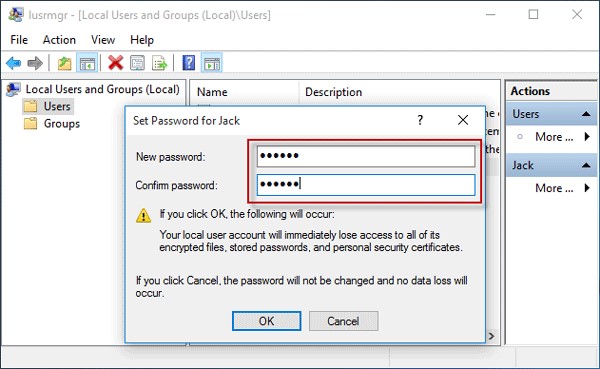
If you have forgotten your password for a Microsoft account, but still remember the PIN code
When you forget your Microsoft account password, and still remember the PIN, you should reset your password online on the Microsoft website.
Step 1. Log in to Windows 10 with the PIN code.
Step 2. Open the browser then go to https://account.live.com/password/reset and follow the prompt to reset the password for your Microsoft account.
If this method do not work, log on to Windows 10 with your PIN and then try using the PassFab 4WinKey to reset your password. Simple Steps To Fix Laptop Screen With Pictures
Solutions for All Windows Laptops:
Here, i will share different trusted methods to reset Windows laptop password for all laptops.
Method 1: Unlock forgotten laptop password with command in safe mode
I forgot my password for laptop, you can try safe mode to unlock it.
Step 1: turn on your computer. While the computer is starting, press “F8”. You will then see the Advanced Boot Options screen.
Step 2: Search for “Safe Mode” and hit “Enter.” Then your computer will begin in safe mode.
Step 3: Then click on the “Administrator” account on the Windows login screen.
Step 4: After opening the system, click on “Start” and open “Control Panel” to reset the password of your other account or use Command Prompt using “net users” command.

Method 2: Work around the forgotten laptop password with the administrator on the right.
After installing Windows, Windows will automatically creates an “Administrator” account and sets its password as blank. This is known as the default administrator account. And if you have forgotten the Windows password? You should try to get help from this administrator account.
Here are the detailed steps:
Step 1: turn on your laptop. When the welcome screen / Windows welcome screen appears, press the Ctrl + Alt + Delete keys twice.
Step 2: In the “Classic login area” type “Administrator” in Username and enter input password if you ever set one. After this, you log in to Windows.
Step 3: Reset the password for your account via “Control Panel -> User Accounts.”
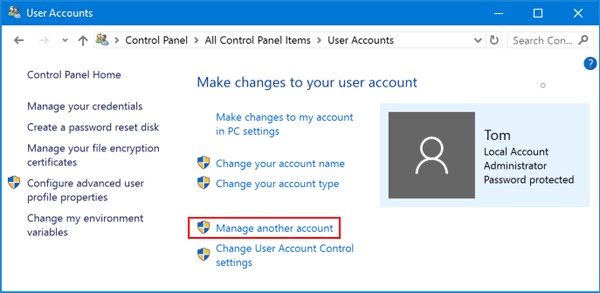
Method 3: Reset forgotten laptop password with password reset disk
“I forgot my laptop login password” maybe the thought that rushes to your mind. You can restore the laptop password with the reset disk:
Step 1: Start your laptop.
Step 2: input your reset disk. After providing your user password, you will be reminded that the username or password is incorrect and you must click OK to continue.
Step 3: Click “Reset Password” and then follow the steps to set a new password for your laptop.
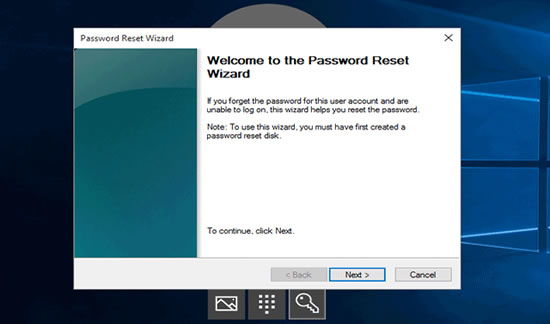
Method 4: Crack the password of the forgotten laptop with Chnt-pw
Chnt-pw is a free Linux utility that can be used to reset the password for the Windows user account. You must run it from a Linux Live CD. Here’s how to reset the Windows 7 password by running Chnt-pw from the Ubuntu bootable media:
- Get a copy of Ubuntu ISO image from the official website. Burn it on a USB stick with ISO2Disc.
- Turn on your computer using this USB boot disk.
- Launch a terminal window and run the following command to install Chnt-pw:
sudo apt-get install chntpw - Open all partitions to locate the disk containing the Windows installation. Write down the disk ID in the Nautilus title bar. In my case, this drive ID is 200A8DA20A8D7616. This ID may differ in your case. Change it accordingly in the next assignment.
- Type cd / media / 200A8DA20A8D7616 and Press Enter.
- Input cd Windows / System32 / config / and press Enter.
- Type sudo chntpw SAM and hit Enter.
- Now, you will get a menu with all users of the system. The default value is Administrator. Type 1 and press Enter to clear the user password.
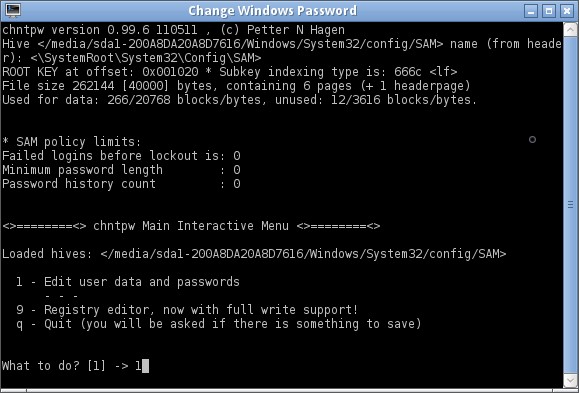
Part 2. Reset Forgotten Laptop Password with PassFab 4WinKey
All of the above methods mentioned earlier require you to run some Linux or DOS commands or gone through different verifications. If you’re a starter or want to be more productive, then PassFab 4WinKey is the best choice. Passfab 4winkey is a simple software that can reset your Windows laptop password in no time.
Steps-by-step to Remove forgotten laptop password with PassFab 4WinKey
Step 1. Download and install PassFab 4WinKey on another accessible computer.
Step 2. Open this software. Insert a USB/CD/DVD and click Burn button to create a bootable password reset disk.
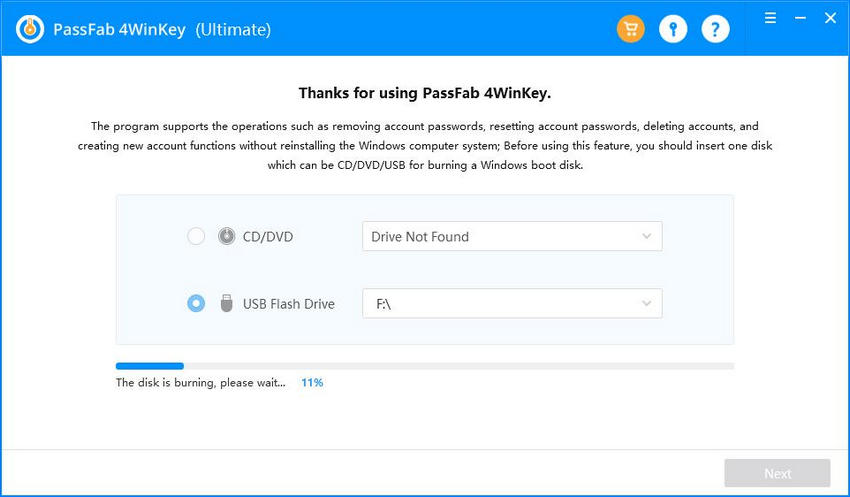
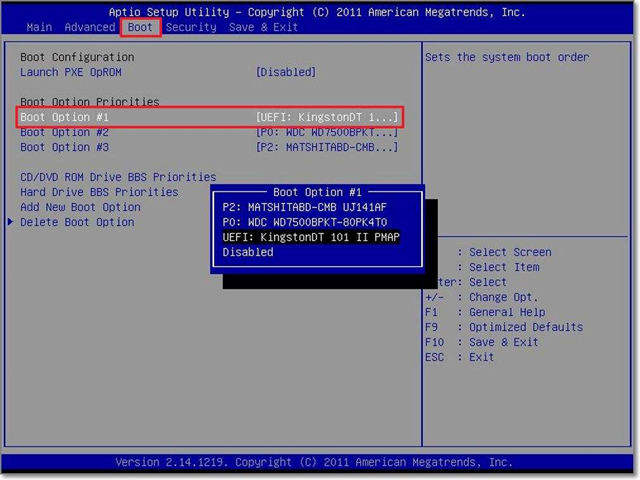
Step 4. After launching the program, click the windows system and select “Next” to choose “Remove Account password”.
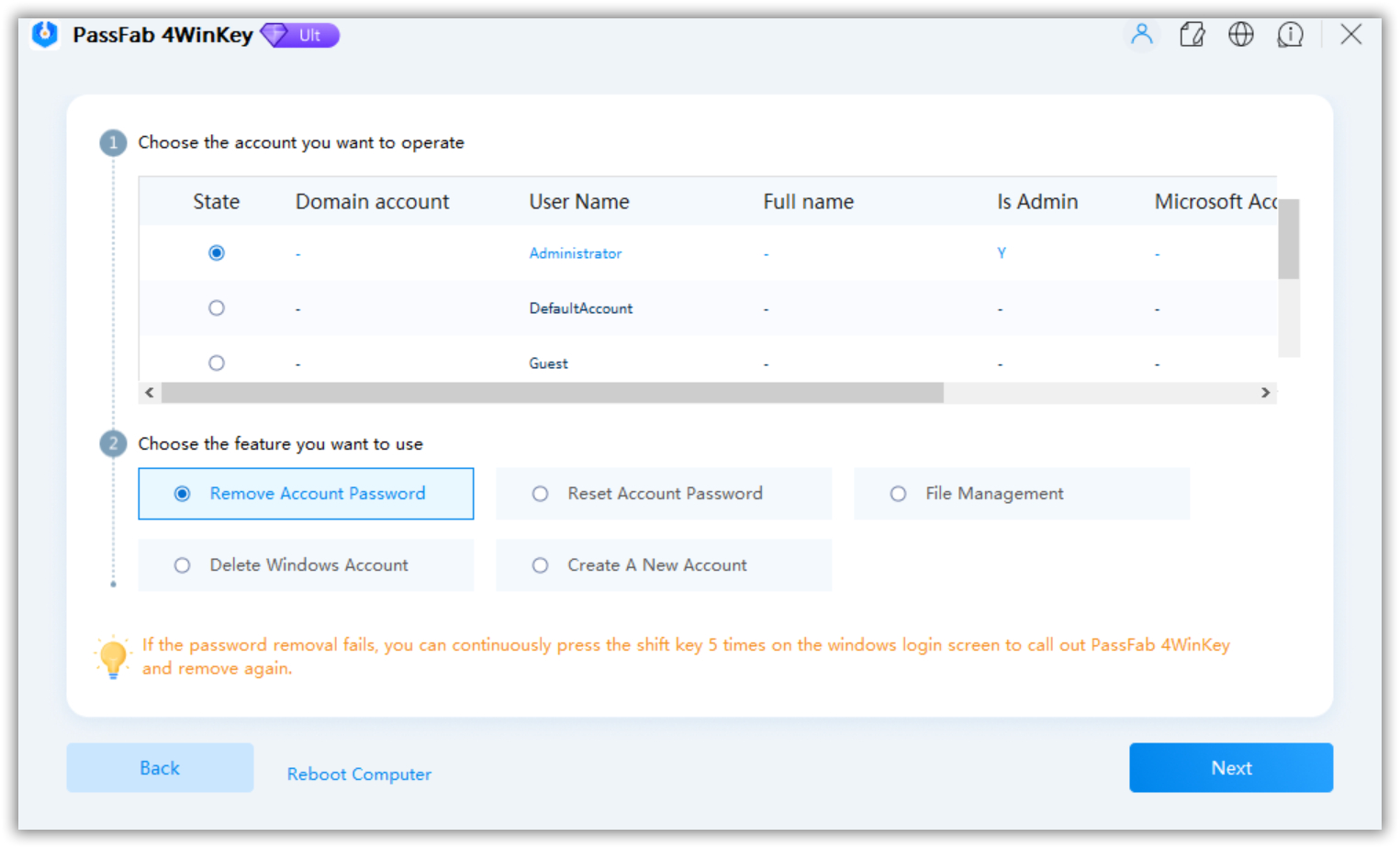
Step 5. This program will therefore remove your selected account and remove forgotten laptop password immediately. Now you should restart your PC, and you will to log in successfully with new password or without typing a password!