Do you know you can easily transfer files from a phone to a laptop with and without USB?. The sharing of files between devices has been made easier using different methods to connect devices. The use of a modem to connect a PC to the internet is becoming old fashioned as I can use my phone to get internet on my laptop easily. Similarly, you can cash your phone to your laptop and watch your favorite movies and TV shows on a bigger screen.
Using USB cable and mobile hotspot, you can share a file from your mobile phone to a PC as well as share internet access from phone to a laptop respectively. Likewise, you can transfer files from a phone to a laptop without a USB cable using a Bluetooth connection. Follow the below guide to get started.
How to connect a phone to a laptop via USB

-
Connect one end of a USB cable to phone and the other to the USB port on your PC.
-
Go-to the Notifications panel and open the USB connection icon.
-
Select the connection mode you want to use to connect to the PC. And then choose from the following options: Charge only, Media sync (MTP), Internet connection, or Camera (PTP).
Also, you can share your mobile phone’s internet connection to a Laptop following the below steps.
How to tether internet access from a phone to a PC
-
Simply connect the phone to a computer or laptop by using the USB cable.
-
Open the Settings app.
-
Select More, and also choose Tethering & Mobile Hotspot.
- Place a Checkmark by the USB Tethering item.
Internet tethering is activated.
After that, the laptop should recognize the phone as a “modem” with Internet access. An additional configuration may be needed, but depends on the laptop computer using the tethered connection. For instance, you may be required to accept the installation of recent software when prompted by Windows.
-
A Hotspot Active notification icon appears when tethering is active. Select that notification to further configure tethering.
-
It is not a compulsory task to disable the Wi-Fi radio to activate USB tethering.
-
Above all, you should be aware of charges against your cellular data plan when sharing the network. Be mindful of your data usage when sharing a connection.
How to share internet access via mobile hotspot
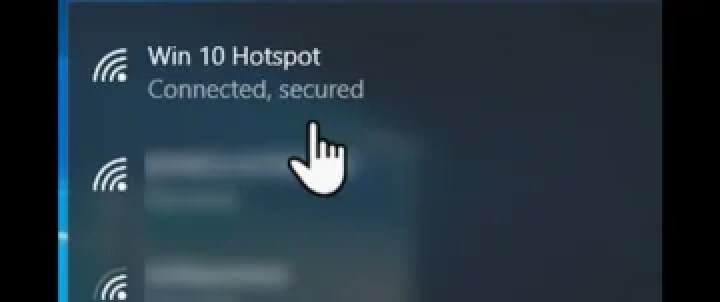
- Go-to settings and turn on your mobile phone’s hotspot.
- Open the WiFi signal in your laptop and allow it to search for a nearby hotspot.
- After getting your phone’s hotspot, tap connect.
- Provide any password if you set any on your phone.
- You will now see connected.
- Go back to your mobile phone and turn on your data.

Frenzy valentine is a passionate blogger, developer, and entrepreneur. He is the founder and author of myfreshgists.com and Mycatnails.com.

Thanks for this advice guys, I need to use my laptop with my Andriod mobile phone Megabyte to connect to the Internet.